Select your control/recording equipment
Using a Digital Video Recorder Set-Up
DVR set-up with optional viewing connection to TV and/or Internet/LAN Note: You can also view your DVR on a standard LCD or PC monitor by using a BNC to VGA Convertor, available from iViewCameras.
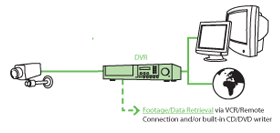
No. of Camera Inputs
Up to 4 Maximum for wireless set-upUp to 8
Up to 16
Up to 32
Recording Time required
Have you considered:
a. Hard Drive size
b. Number of cameras
c. Frame rate for DVR
d. Resolution
e. Quality of recording Usually 5 levels
f. Compression method used
The length of time you can record for is affected by:
a. Hard Drive size: 250GB, 500GB, 1TB and 2TB options. DVRs store recordings directly onto a Hard Drive. Once storage space has run out, most DVRs can be set to automatically erase old footage as new footage is recorded. Choosing a Hard Drive size can depend on how long you wish to keep footage stored for.
b. Number of cameras: Most DVR units come in 4, 8,16 and 32 camera varieties
c. Frame Rate (fps - frames per second): 25 fps per camera is ‘real time’ as you would normally see on TV. 4-6 fps per camera is suitable for most situations. The fps rate is split between the total number of cameras connected to the DVR unit. So, a 100fps DVR with 4 cameras inputs will record at 25 fps per camera. Reducing the frame rate can save HD space.
d. Resolution and the e. Quality of recording: The better or bigger the image, the larger the size of the recording will be as more ‘image data’ is stored. QCIF(176x120), CIF (352x240), 2CIF (704x240),D1-4CIF 704 × 576 .
f. Compression methods: JPEG, MPEG, MPEG4 and H.264 Advanced Video Coding.
Ask yourself:
1. How long do I need to keep footage available for in order to retrieve footage later?
2. Will I be away for long periods of time while my CCTV system will need to be operating?
Extra Features
1. Motion Detection
Only records when DVR software detects motion
2. Footage removal options
a. Connect DVR to Video
b. USB connection to PC
c. Built-in CD/DVD writer
d. Networkable
e. Removable Pen-drive
3. Remote Viewing
Viewing your camera images over the internet or over a Local Area Network (LAN) is possible with DVRs which have an ethernet (RJ45) connection.
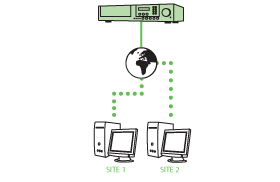
Note: Software is normally provided to view your cameras using Windows based software. Some DVRs will allow you to download footage via remote connection at another site.